Provus®: Empowering Content Editors to Build Pages with Ease
Are you a content editor struggling to keep your website updated? Provus® is Promet’s Drupal platform that provides you with a library of design components, so you can quickly build and change pages the way you want—to ensure your site is performing how you want.
How we can help
Committed to empowering fast-moving marketing teams like yours with the ability to easily edit, revise, and change their sites as needed, Promet Source has developed Provus®, a drag-and-drop site-building tool.
Provus® is the product of 20+ years of experience working with various industries such as State and local government, higher education, and more, so we have a keen understanding of what works and what doesn’t for our clients.
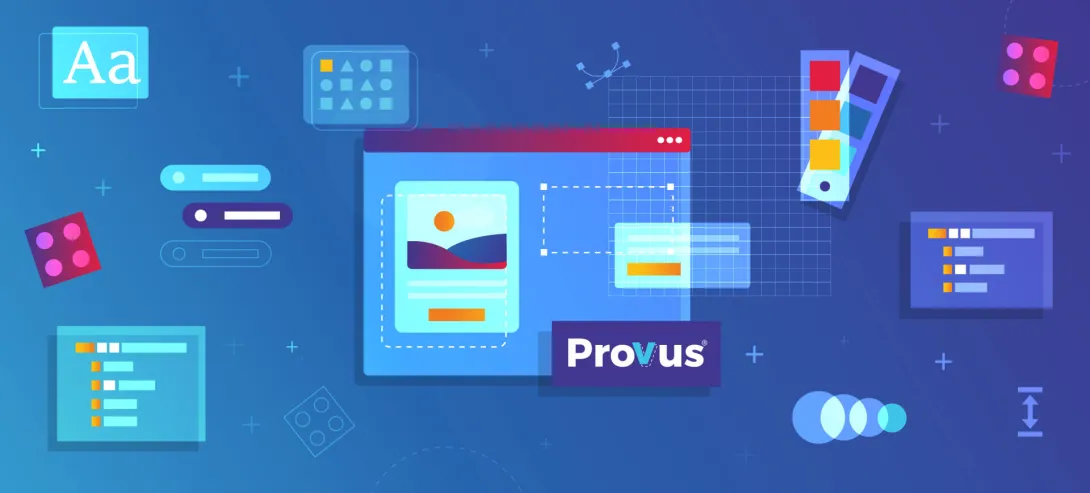
A user-friendly page building through component-based design
Content editors need to move quickly to update their websites as priorities change, new products get rolled out, and strategies are revised. Until now though, Drupal websites have moved at a slower pace requiring IT or a web designer’s involvement to make changes to pages and layouts.
With Provus®, you can easily build and update pages without any coding experience. Our drag-and-drop interface and library of pre-designed components make page creation a breeze. Simply mix and match components like galleries, maps, lists, blogs, FAQs, and events to create stunning pages that align with your brand.
Robust features out of the box
Provus® extends Drupal's capabilities, providing you with a range of powerful features. Here are some of them:
- Events Calendar: Easily manage and display upcoming events
- News & Announcements: Share the latest updates and news with your audience
- Staff Directories: Create and maintain staff listings with ease
- Forms: Build custom forms for data collection and user engagement
All of these features are available out of the box, making it easy for you to create engaging and informative landing pages.
Want to see these features at work?
Featured Projects
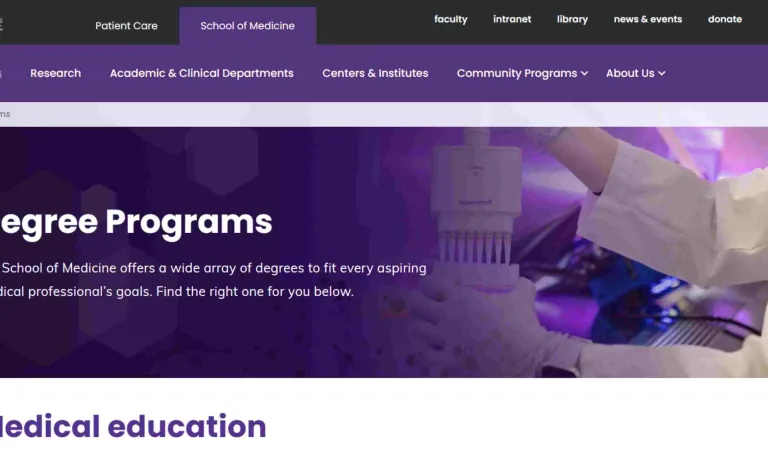
See how Provus® empowered Southern Illinois University School of Medicine to easily create their own pages without coding expertise.
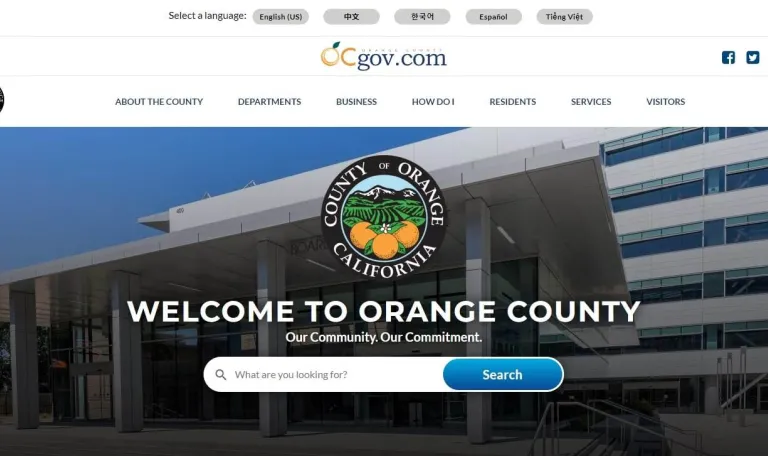
See how the 100+ content editors of Orange County, California found efficiency in working on the site because of the robust components library of Provus®.
FAQ's
Provus® makes Drupal, which provides a scalable solution for complex, enterprise-level sites, easy to build and manage just like Elementor for WordPress or Wix.
With Provus®, content editors can build pages by selecting from curated libraries of high-quality, commonly used components—such as galleries, maps, lists, blogs, FAQs, and events—that are flexible enough to be mixed, matched, and rearranged.
Plus, built-in brand governance and design language ensure a better user experience for users who interact with your site, helping drive more engagement.
Provus®Gov is the government-specific version of Provus®. It comes with its own set of pre-defined components that we chose based on what we've seen in RFP requirements.
So if you're looking for a government-specific platform and you're open to using an open-source CMS, Provus®Gov would be a good option for you.
Drupal offers robust search tools that can help users easily find information on your website. With our expertise in Drupal development, we can create a search experience that is fast, accurate, and intuitive.
Your users will definitely feel satisfied when they effortlessly find the information they need, improving their overall experience with your website and organization.
Provus® is free to use and is open source (like WordPress and Drupal), and you can definitely go ahead and use it! However, partnering with us ensures you have expert support and customization options to make the most out of this powerful tool.
Since it’s our brainchild, we know it inside out and can customize it however you want.
We did not want to create another drag-and-drop module because Layout Builder already exists. We needed something we could easily extend and add great components to for building robust landing pages out of the box without development or CSS skills.
- It ships with commonly required items such as events calendar, news features, and more that extend its ability to hit the ground running.
- It comes with robust and attractive components to create your landing pages right from the UI.
- It contains a configurable set of features, so you only install what you need.
- It has a robust events calendar.
- Since Provus® is built on Drupal, it is community-supported.
- You can easily embed news components or events components on any page.
Sure thing! Feel free to fill out our contact form or connect with us through chat. You can also check our Provus® FAQ page.